I’m currently reinstalling XP Pro on my main system in preparation for some upcoming video editing work, and I’m just getting used to certain tweaks I have to perform. The most common offenders that eat up screen real estate and menu placement are the Office 2007 extensions for OneNote – Open as Notebook in OneNote and Groove Folder Sharing, which appear in certain context menus. I also remove the 7-Zip folder extension and cascade the WinRAR compression options.
To get rid of the Groove menu, which places itself nearly everywhere you might possibly right-click, it’s easiest just to uninstall the program from Add/Remove Programs if you’re not using it. Browse for the Office installation in the list:
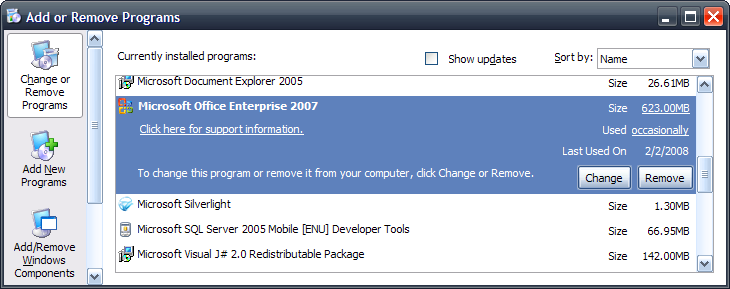
Select the Change button, then in the next dialog, choose Add or Remove Features, then click Continue. Beside Microsoft Office Groove, click the dropdown menu and select “Not Available.” Complete the setup process and the menu will cease to appear.
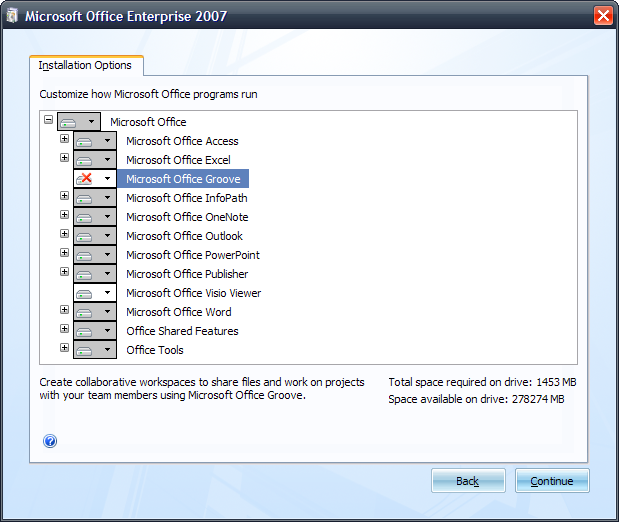
If you want to remove the Groove menu without removing the Groove application itself, this forum post gives a description of the registry keys where you can find and remove the Groove entries. For posterity, they are:
HKEY_CLASSES_ROOT\*\shellex\ContextMenuHandlers
HKEY_CLASSES_ROOT\Folder\shellex\ContextMenuHandlers
HKEY_CLASSES_ROOT\Directory\shellex\ContextMenuHandlers
HKEY_CLASSES_ROOT\Directory\Background\shellex\ContextMenuHandlers
HKEY_CLASSES_ROOT\AllFilesystemObjects\shellex\ContextMenuHandlers
Getting rid of the OneNote context menu item involves removing the following registry key (as mentioned in the comments on Daniel Escapa’s blog:
HKEY_CLASSES_ROOT\Directory\shell\OneNote.Open
You could take the same approach as mentioned for Groove by completely removing OneNote from the Office 2007 installation, but I actually use OneNote on a regular basis and want to keep it around.
7-Zip is much easier to deal with. Just launch the 7-Zip File Manager, then click Tools / Options. Navigate to the Plugins tab and click the Options button:
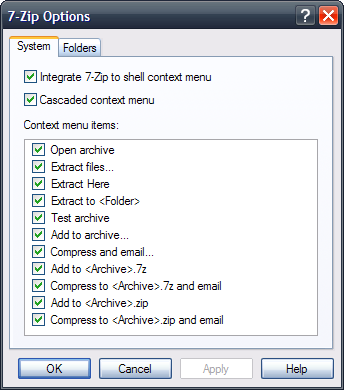
Deselect the “Integrate 7-Zip to shell context menu” checkbox, then OK out of the option boxes and close 7-Zip.
Finally, WinRAR has a similar removal method: start the program, then click Options / Settings. Under the Integration tab, uncheck “Integrate WinRAR into shell”, or if you prefer a single-item entry in the context menu, check the “Cascaded context menus” box.
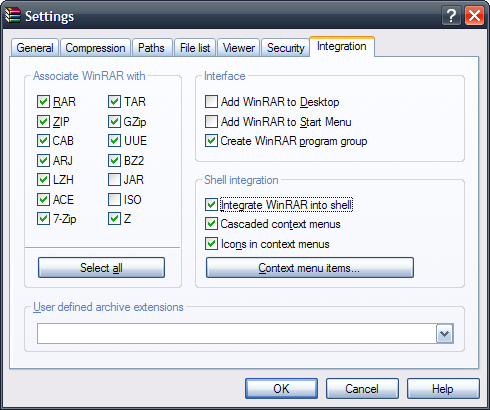
You can also reduce the number of items displayed in the menu by exploring the “Context menu items” dialog. For example, I generally remove the “Compress and email” options since I switch email clients fairly regularly.
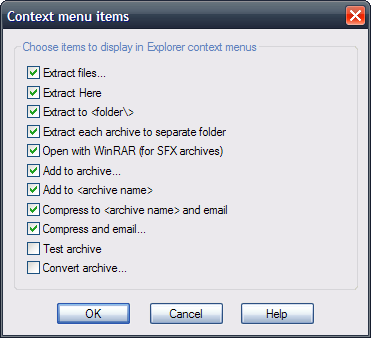
Once done, OK out of the settings dialogs and exit WinRAR. You’ll have a much cleaner context menu to work with.
Edit: Fixed a registry path and removed a blockquote tag.
Thanks a million for this article. It is much easier than using ShellExView or similar software to access the context menu, with the risk of damaging it. It is MUCH safer than using regedit to edit context menu registry entries. This is safe and easy.