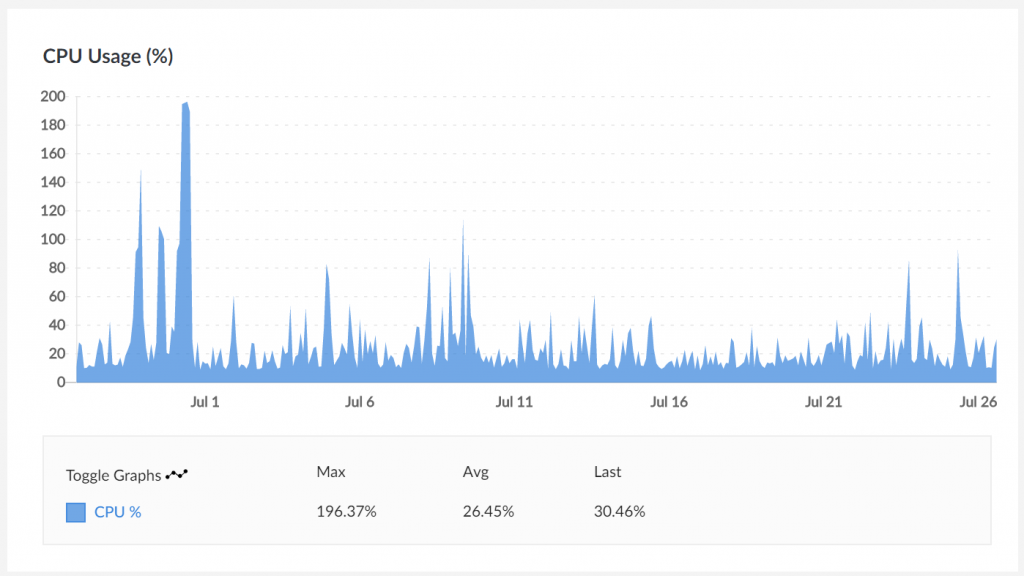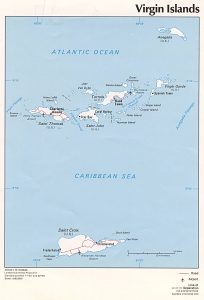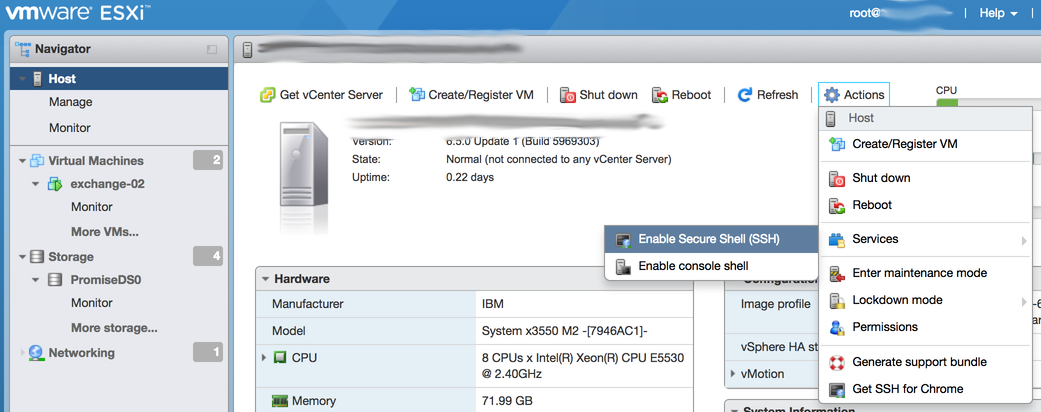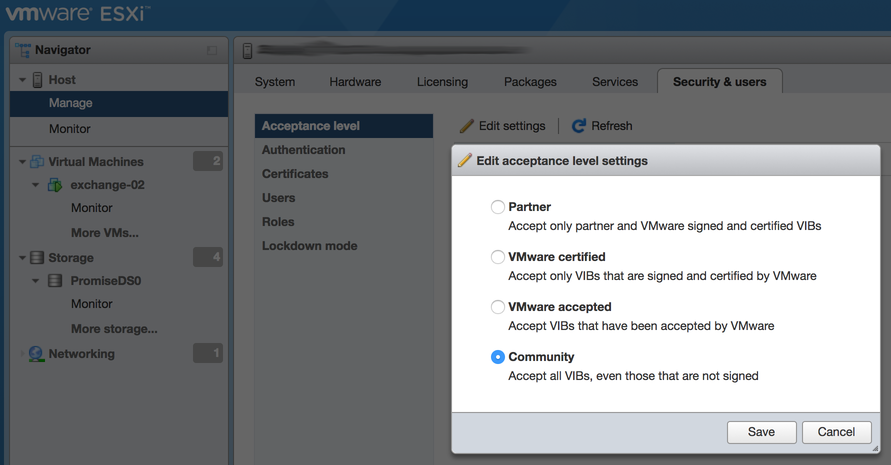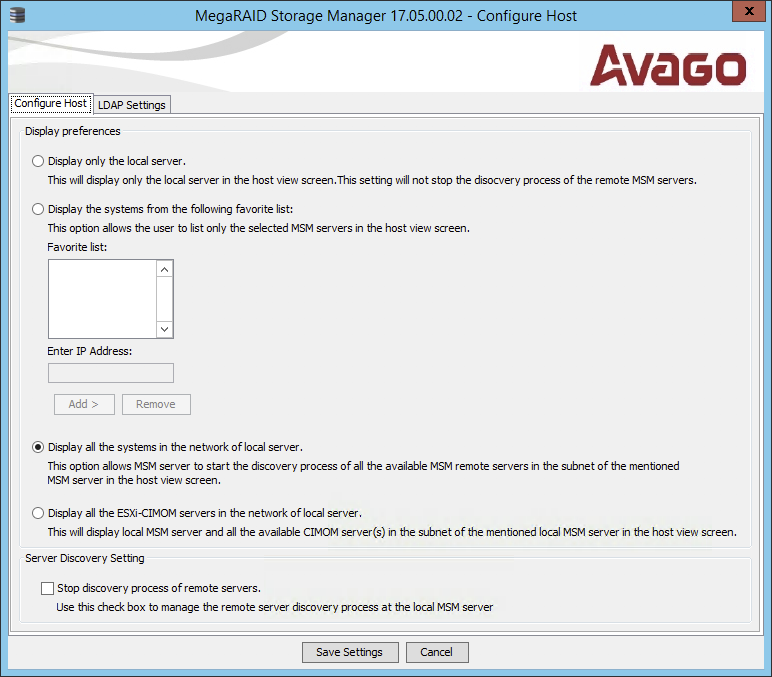TL;DR: SSH into the device, edit
/etc/synoinfo.confas root, and add the line:reset_button_disable="yes"
This change is useful if the reset button on your Synology device is malfunctioning, causing it to go into a “Configuration lost” state.
The first time I saw this behaviour was on my DS418, where the SMB/CIFS mount from a Linux server would not re-attach. Accessing the web UI returned a message prompting to reinstall DSM. All the configuration (users, enabled services, ) was lost but the storage pools, volumes and data were intact.
I was worried that the device may have been compromised and reset somehow, but couldn’t find evidence to support that theory – it was up to date, not exposed directly on the Internet or using Synology online services, and used strong credentials both for the non-standard admin account as well as the limited permissions account used to access SMB.
Several days later, the same issue occurred again, and I found both some online discussion as well as an official Synology support article detailing this condition. Unfortunately, the article was somewhat unhelpful – after initially asking users to clean and dust their hardware, it directs you to check your warranty status and reach out to your reseller, which is never promising.
Comments in a Reddit post were more helpful, confirming that the reset button can malfunction, and while some people had success with an in-warranty RMA, devices out of warranty are SOL. You can, however, disable the hardware reset button with the reset_button_disable="yes" directive in /etc/synoinfo.conf. I also rebooted the DiskStation after making this change since I wasn’t sure which daemon was responsible for reading or re-reading this file.
Since making this change I have had no unexpected configuration resets, so I’m documenting it here for my own reference (in the case Reddit turns on a paywall in 2025.)