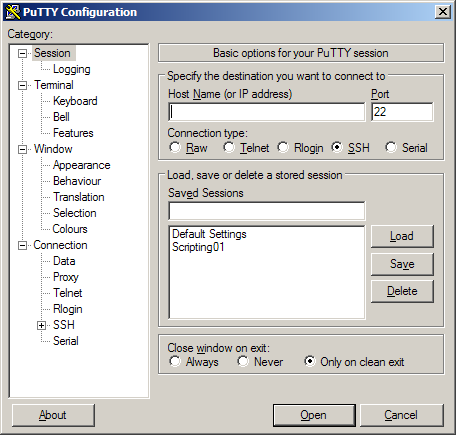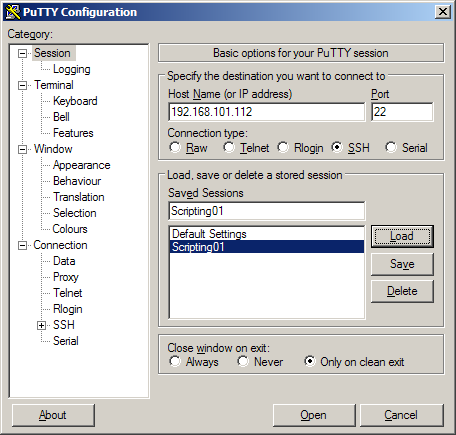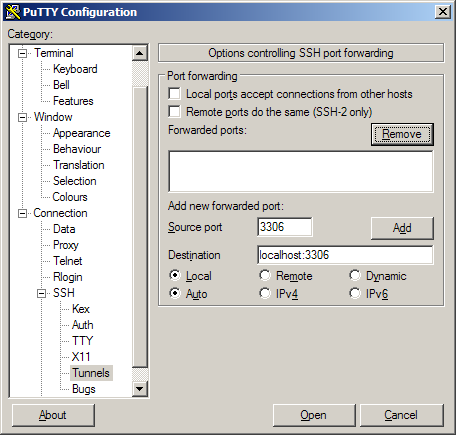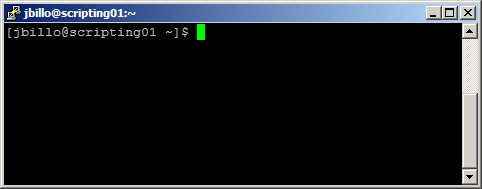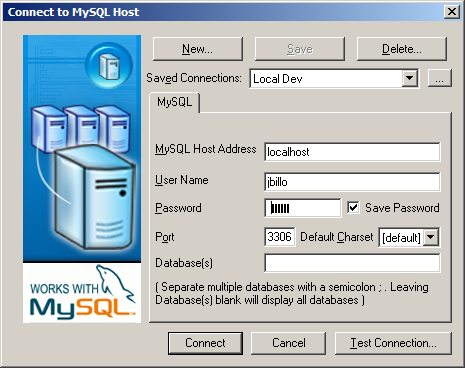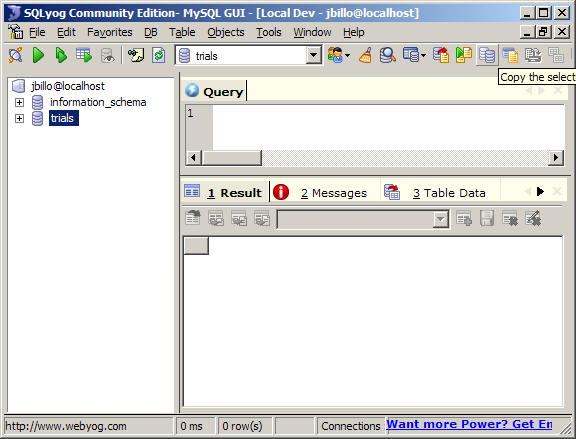It’s Monday, and I’m back from a weekend excursion to the States. While some of my esteemed associates were doing pub crawls and partaking in other local festivities, my entire family opted to head down to an outlet mall in Grove City, PA to acquire some inexpensive American merchandise. As Dave’s Canadian retailers post mentions, there is really no excuse for some of the pricing disparities between Ontario and a comparable state.
And yes, the title of this post is accurate: On most clothing, there is no state sales tax, which is otherwise 6%. When you buy a ridiculously overpriced (yet trendy) sweater from, say, Hollister – the exorbitant price on the tag is the exorbitant price on the receipt, and nothing else goes to the government.
I speak specifically about a retailer like Hollister as I had the opportunity to go into one of these stores (this is in a different mall, not the Grove City outlets) while in the States. For those unfamiliar with them, the store is constructed like a beachfront cabin:

The entire store’s construction is an overabundant exercise in target marketing to the 12-25 year old demographic. As soon as you walk on to the “deck”, there are two sides to the store – one for guys, one for girls. There’s also an immediate assault of their in-house scents, as well as overly obnoxious “surfer dude”-style music. If you’ve heard any pop/rock from Warped Tour – basically any new music produced by RIAA labels that isn’t screamo – that’s about what you’d hear. From memory – I heard songs from Halifax, Fall Out Boy, Paramore, and some group with a surfer-style remix of “Message in a Bottle”.
From a technical perspective, the music is customer-controllable by a touchscreen beside the cash register area, which would make an interesting programming project (think managed queues, plus audio output.) They also have the relevant CD’s for sale at the register, which is a good way to push merchandise from other categories. Hey, if you’ve heard the song in the store, why not pick up the entire album?
After nearly dropping my jaw at the prices of some of the shorts and jeans available there, I went to the clearance section (at the back of the store, obviously) and managed to pick up some decently priced items. I now own a new bathing suit, plus a few shirts that I haven’t gotten for free from software companies!
Next on the list of stores in the mall was a place called Steve & Barry’s, who specialize in incredibly inexpensive clothing, as well as hilariously inappropriate shirts. I purchased several of these items, which you will see in person over the next few weeks. Unfortunately one of the best shirts in the store wasn’t in stock at all: it was a map of the state, overlaid with an Amish buggy and a marker for the town of Intercourse. The caption on the shirt? “Intercourse, PA. Come again!”
The Grove City outlet mall is a haven for decent and cheap merchandise. The trick to the experience is shopping at stores that have “Outlet” or “Factory Store” in the title, and immediately going towards the back of the building towards the deals.
Possibly one of the best deals in the place, besides the ubiquitous clothing, was the Sony outlet store. A set of MDR-EX71SL earbuds that go for $60CDN are available, refurbished, for $19.99 US. The next model up (MDR-EX81SL) goes for $29.99 US. I’ve had the 71SL’s since last year’s trip, and the 81’s available this year are even better. I’d highly recommend these for anyone wanting a high-quality set of earbuds for their MP3 player.
Article Update, January 7, 2009
DEAR CHRIST, READ THIS BEFORE COMMENTING:
The Hollister depicted in the photo above is not the one in your mall. I guarantee it. All Hollister locations look the same in every mall; it’s part of their branding.