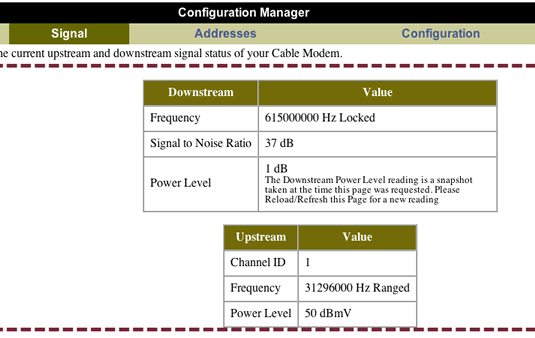I’ve decided to take a look at my Webalizer statistics for the months of April and May to figure out what people are searching for. It also helps me tailor the content on this ugly green and beige page to what people might be interested in.
If you’ve got a question about something I’ve written, or want to know more details about a particular subject, leave a comment! I’ll get back to you as soon as I check my email, which, now that I have a Blackberry, is more frequent than ever.
ml-2010 errors: Sorry, can’t help you there. My Samsung ML-2010 has been working really well, even from a Windows box networked to OS X. You also may want to specify the error message that you’re receiving.
svchost cpu usage 99%: Sadly, there haven’t been many updates to this situation since I last updated the post on the matter. My solution is still to disable Microsoft Update from the Windows Update / Change settings / Disable Microsoft Update software page, since I haven’t seen much of a tangible benefit from systems using MU versus standard WU.
It’s more likely to cause problems than it solves, especially with respect to drivers. I wonder if they’ve fixed that issue with Dell boxes and GeForce2 cards that causes WU to deliver a 640×480-limited resolution… (the solution is to tell Windows Update to never install the faulty driver, and get the official nVidia one.)
because nothing can fly with this broken wing music lyrics: This one’s easy to recall – the post was about OMGLOLEMO music, and the specific artist is Story of the Year. The relevant song was Burning Years off the Page Avenue album – which I actually own a legal copy of (but somehow have misplaced it!)
Speaking of emo bands, here are just some of the top artists on my playlist of angst, which is also coincidentally called “4+ Stars”:
- A Day to Remember (pretty much screamo, but the non-screaming parts have fairly good vocals, or at least pretty good Pro Tools work)
- The Academy Is
- Anberlin
- Boys Like Girls (more mellowed sound)
- Chiodos
- Linkin Park (the new album is super power pop angst IMO)
- Saosin
- The Used (specifically the new promo track The Bird And The Worm)
I do indeed listen to other music, by the way. My latest artist of hilarity is Mims, whose concert posters a few friends and myself spotted in Toronto the other week. He’s clearly an absolute genius with “This Is Why I’m Hot” and continues his vocal prowess with “Like This.”
bus error: Yes, that’s the title of this weblog. It stems from several cryptic OS X error messages. What else do you want from me?
As an aside, “bus error php” and MySQL bus errors mean that you’ve seriously ruined something with your configuration, or your hardware is toasted. I’ve never seen these apps throw the standard POSIX error messages, and frankly, you should rethink your purpose if you’re getting that kind of nonsense out of those tools.
custom resolutions nvidia not available vista: Run XP. Vista is indeed pretty, but XP has not exhibited one of the many symptoms I experienced with Vista‘s installation. Like I’ve said, it’s fairly standard hardware for a new system: Asus P5B Deluxe board, eVGA GeForce 7800GT, Core 2 Duo E6600, 2GB of OCZ RAM… you’d think there’d be few issues with this sort of thing.
download convection font: Sure, you can find the Convection font right here.
driver for samsung ml2010 printer for windows: Oh, honestly. Learn to search and type in addresses: Samsung Product Downloads, type in the model number, and you’re golden.
driver vista viewsonic vx2025wm: Again! No Vista! Ruins lives!
is it safe to update a modified xbox 360: Safe? Depends how modified it is. Check Xbox-Scene for all your 360 modding needs, you filthy pirates.
kf42e200a: Good TV, I got it for $999 at Future Shop. Don’t pay any more if you can help it.
msdnaa vista number of installs: 2, then activation hell.
phpmyadmin futurepoint: Ooh, an interesting one! Look up the IP address of your server by running an “nslookup” command to your domain. Then, go to http://
All for now. Going to crash and think about proper normalized form database design, since it’s actually practical in my job.