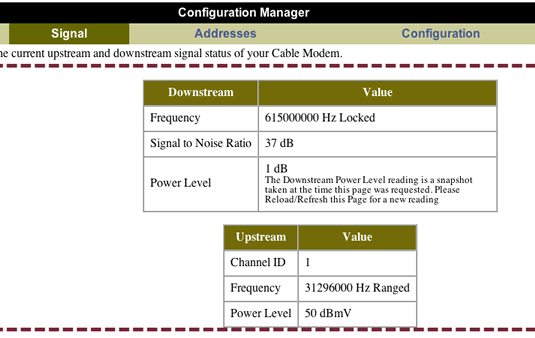Setting up a Windows networked printer to function correctly in OS X is a process that I’d rather not deal with again. Here’s the way I eventually managed to accomplish it, with some information from Scott Hurring’s website.
The printer model in particular is the Samsung ML-2010, which can be had for about $70 after mail-in rebate at NCIX. Once you get the printer installed and sharing working in Windows XP, follow these steps:
- Install Print Services for UNIX from Control Panel / Add/Remove Programs / Windows Components / check “Other Network File and Print Services”. Contrary to Scott’s site, I was indeed prompted for my XP disc, since it’s not a default component included in CD-based installations. Make sure you have it handy.
- Download and install the latest drivers from Samsung’s site for OS X.
- Open Disk Utility and click New Image. Create a new image file on the desktop with read/write capabilities and 40MB of space.
- Install the Samsung printer drivers to the new disk image. This is so that you can actually locate the installation path.
- Open System Preferences / Print & Fax and click the Add button. Hold down Option (Alt) while clicking the More Printers button.
- In the Device box, select “Windows Printer via SAMBA.” Provide a device name of your choice.
- The Device URI should be a SAMBA path in the form smb://user:pass@Workgroup/Machine/Printer.
- In the Printer Model box, select “Other…”, browse to the disk image where you installed the Samsung drivers, and open Library/Printers/PPDs/Contents/Resources/en.lproj/Samsung ML-2010 Series.gz.
- Try printing something – great success.