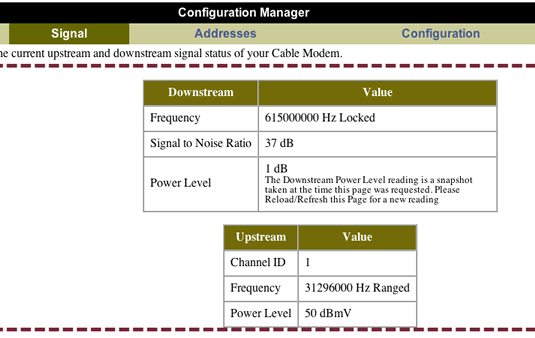I am either about to become one of the hardcore neckbeard-wielding Linux supporters, or do something drastic to Microsoft’s programmers. Why is it that an operating system like Vista, put together after five years of effort, is actually WORSE than its predecessor?
Just this week I’ve experienced the following issues with my legitimate, genuine MSDNAA Vista Business installation:
- Random nVidia kernel driver crashes. I don’t actually see the crashes themselves, only the tray tooltips that follow them indicating that “nvkdtm” or some similarly-named file has caused my display device to stop working. I could theoretically pin this on nVidia, but the drivers I’m using are WHQL certified.
- My user profile refuses to log in with my preferences. My desktop wallpaper, Start menu customizations, etc… are all gone, and I’m told to check the Event Log to find out what’s wrong. There is nothing useful in the Event Log.
- SMB file sharing just randomly crashed, interrupting a download and halting my music. I go to investigate this and Windows indicates that everything is fine. Except it’s not.
- Remote Desktop can take up to two minutes to log in, where XP would accomplish the same task in two seconds.
- Windows Explorer duplicates folders on the root of the drive. I have two entries of the same “Users” folder present when I look at the C drive.
This has all been just this week.
What am I doing then? I’m reinstalling XP Pro from the latest newsgroup build – the pirates build an ISO every month with the latest Windows Update fixes, giving a better installation source than my pre-SP1 media.
I’m also refusing to touch the OS with a ten foot pole until I can verify that all this crap has been fixed. It’s not like I’m running exotic hardware (Asus board, Intel Core 2 Duo chip, OCZ RAM, nVidia graphics) and I haven’t actually touched the box since two weeks ago – all it’s been used for is web browsing and SMB serving.
When the final release Ubuntu 7.04 comes out in a few more days, I will seriously consider it for regular use.
When I get a bit more cash, I will seriously consider a Mac Pro instead.