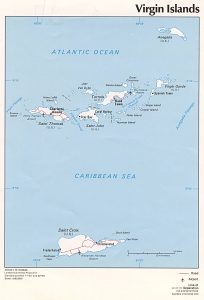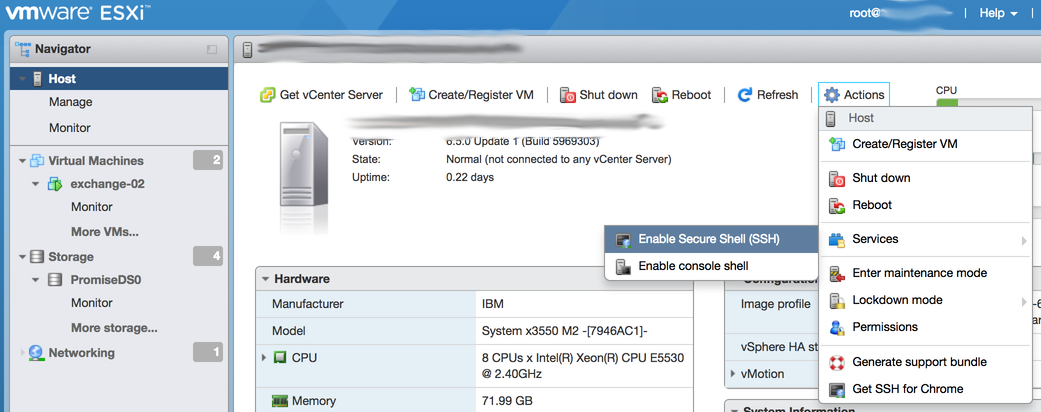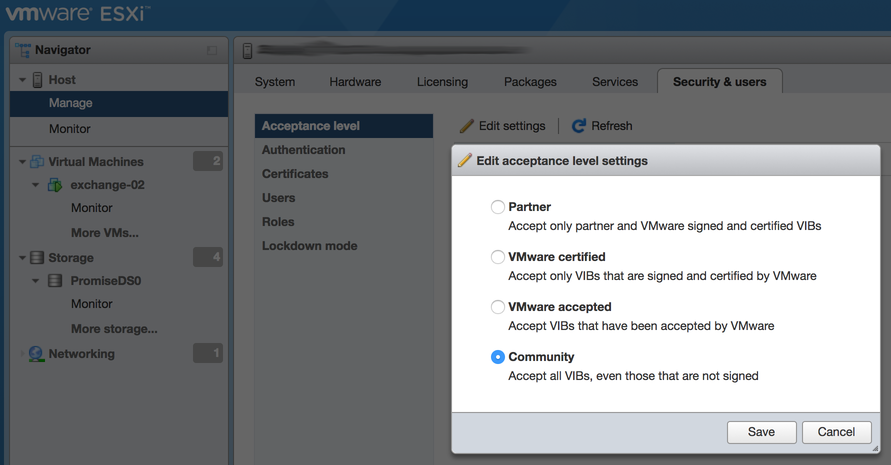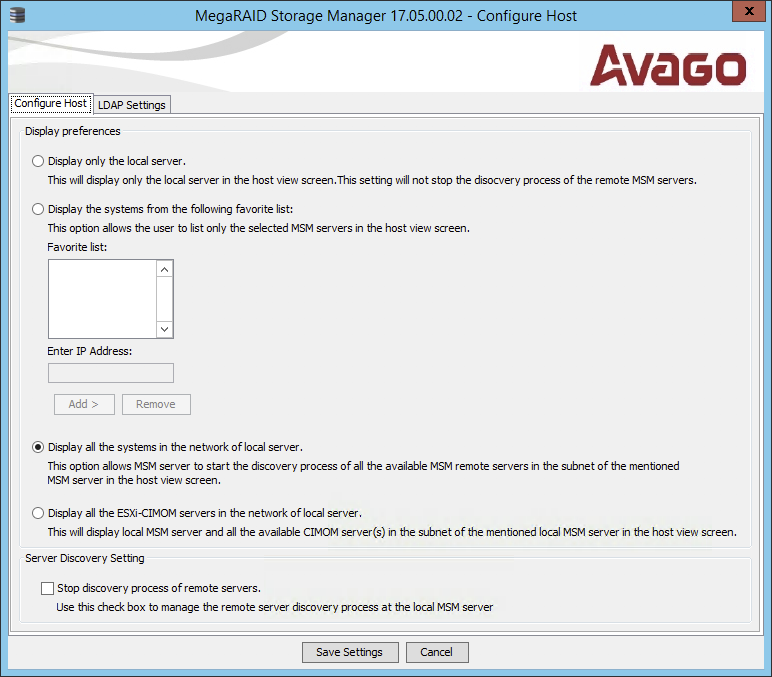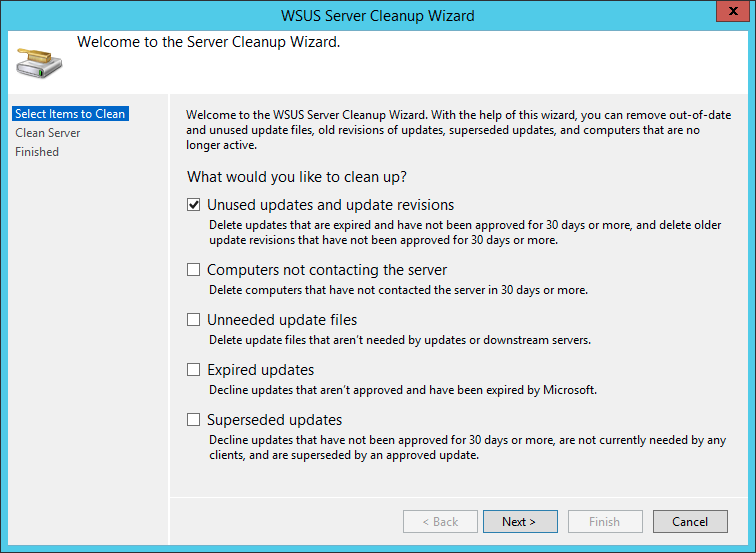I spent most of my Labour Day trying to accomplish two tasks with an EdgeRouter 4 and the other miscellaneous networking gear in the house: setting up a simple VLAN and getting my backup DSL connection working.
Two WANs and a LAN
With two WAN connections (one DHCP/cable, one PPPoE/DSL), I wanted to have specific local network ranges send traffic out to (and receive forwarded traffic from) a specific WAN connection. Note that this isn’t quite the load balancing feature (which I don’t want), but moreso “IP range A uses cable, IP range B uses DSL”. I went through the gauntlet of EdgeRouter support articles and forum posts without much success:
- https://help.ubnt.com/hc/en-us/articles/204952274-EdgeMAX-Policy-based-routing-source-address-based- – this somewhat worked, but interrupted connectivity for the “default” route, so I had to revert the changes.
- https://community.ubnt.com/t5/EdgeRouter/Dual-WAN-with-failover-default-route-from-local/td-p/1961389
- https://community.ubnt.com/t5/EdgeRouter/PPPoE-default-route-missing/td-p/749638
- https://community.ubnt.com/t5/EdgeRouter/multi-WAN-for-beginner/td-p/1169440
- https://community.ubnt.com/t5/EdgeRouter/Questions-about-Edge-Router-Pro-and-MultiWAN/m-p/799144#M28614
- https://community.ubnt.com/t5/EdgeRouter/PBR-and-NAT-WAN-DHCP/td-p/2126792
- https://community.ubnt.com/t5/EdgeRouter/clear-guide-on-Dual-Wan-Port-Forwarding/td-p/2155541
- https://help.ubnt.com/hc/en-us/articles/205231700-EdgeRouter-Destination-NAT
- https://community.ubnt.com/t5/EdgeRouter/Source-NAT-SNAT-with-PPPoE/td-p/1886171
- https://help.ubnt.com/hc/en-us/articles/204976494-EdgeRouter-Source-NAT
I haven’t yet solved the problem, but I believe the issue is related to the PPPoE connection not injecting default routes into the main table (hence the need for policy-based routing), plus my second SNAT rule didn’t seem to match traffic. The PPPoE connection has a very volatile dynamic IP address, so source NATing based on address translation rather than masquerade wouldn’t work.
In any event, I’m sure this will be another weekend problem, but it was compounded by…